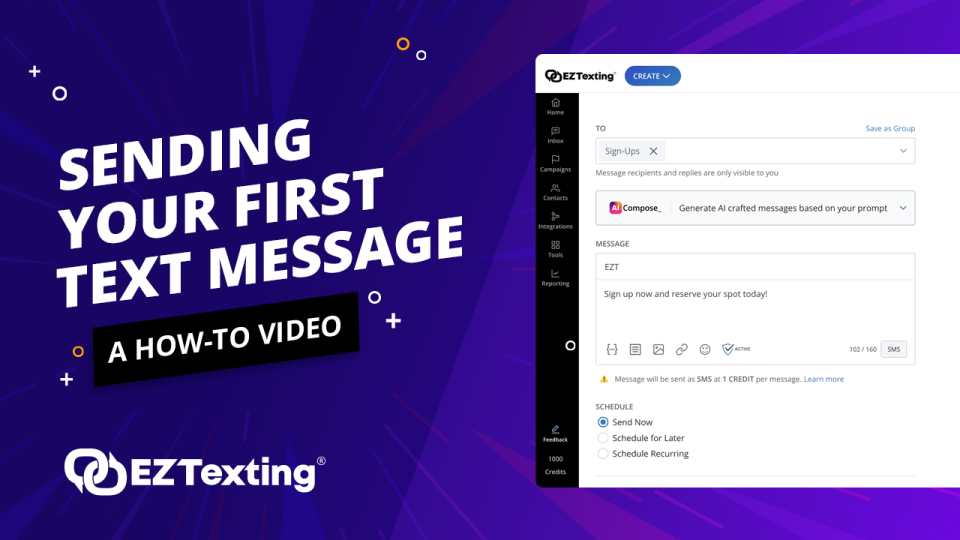The Best Way to Send Mass Texts from a Computer

Sure, it’s quick and easy to fire off personal SMS texts on your mobile phone. But when it comes to your business texting, that’s not always the case.
You see, your mobile phone isn’t exactly conducive to sending out messages to important clients or prospective customers. Not only can it be extremely time-consuming to build out contact lists and craft messages on your tiny phone screen, but it can also be tedious, not to mention a recipe for typos and errors.
That’s why many businesses are turning to their computers — instead of their phones — to send business-related mass text messages.
In our guide on how to text from a computer, we’ll address some of the reasons why businesses turn to this method and provide steps on sending texts from your own desktop.
Examples of How Businesses Use Mass Texts from Computers
Some businesses use mass texts from computers to send detailed messages to staff because it makes it easier to type out on a computer’s keyboard, create different versions, and catch any mistakes. Meanwhile, others find it more convenient to manage, track, and respond to multiple messages from customers when they’re clearly listed and organized on a larger screen or monitor. What’s more, some computer texting methods even let businesses separate their recipients into specific contact groups. This is extremely helpful if they need to send different messages to certain groups, such as current customers vs. prospective ones.
For instance, those in a marketing and sales department send texts from their computers to their customers because it’s far less tedious to segment their contacts and develop targeted messages on a computer than on a mobile phone.
Using a computer makes it easier to create one-off messages and templates, such as welcome messages to those who just signed up for their text marketing program and reward club-specific announcements to VIP members. The marketing and sales department can also use their desktop analytical tools to track and monitor the success of each message straight from their computer.
Customer service representatives also enjoy taking advantage of mass texts from computer options. Let’s say a cable company is responsible for providing service to customers in California, but a big storm system in the southern region has caused a massive power outage.
In this case, a customer service rep might use their desktop app to select only the affected residents in Los Angeles, Orange, Ventura, and San Diego County and send text updates about when service is expected to return. A computer helps them monitor the situation with ease and quickly update and inform each customer as needed.
Similarly, the HR and employee operations department often finds it easier to send texts from a computer to job candidates because it helps them manage their database and schedule time-sensitive texts
For example, an HR rep could use their computer to schedule automatic text reminders 24 hours before a candidate’s interview and send mass announcements regarding upcoming career fairs and recruitment events. Because the HR department has a wide range of job-specific updates and timely announcements, it makes more sense to use a computer to help organize and keep track of that data from a desktop rather than a mobile phone.
Now that you have a better idea of why you might use your computer to send texts, it’s time to figure out how to text from computers.

Methods to Send a Mass Text Message from a Computer
Wondering how to SMS text from a computer? You have several options.
You can send texts from a computer via:
- Text messaging platforms like EZ Texting
- iMessage on your Mac
- Android messages through Text from Web
- Google Voice
- Cell Phone carrier's website
While there are several ways to send mass texts from a computer or laptop, not all methods are created equal. Some have more advantages over others.
See the comparison chart below:

Each method has its own pros and cons, and which one you choose may simply come down to personal preference. That said, if you’re looking for a method with additional features, such as reporting and bulk messaging, a text messaging platform is the most versatile option.
Below, we show you how to send text messages from your computer using the previously mentioned methods:
How to Send a Mass Text with a Text Messaging Platform
If you’re using a text messaging platform, such as EZ Texting, you can access it on your computer and send texts through your desktop or laptop.
- Sign in to your account on the messaging platform.
- Upload your contacts or create a database of contacts.
- Select “Send Message.”
- Type in your recipients or contact groups in the “To” field.
- Compose your message in the “Message” field.
- Click “Send Now” or “Schedule for Later.” If you choose to schedule your message for later, use the calendar field to pick the specific time and date.
- Click “Review Message” and make any necessary edits.
- Click “Send Message” to deliver your text.
How to Send a Mass Text with Email
- Sending a text via email is easy, but you’ll first need to know the recipient’s cell phone provider so that you can include the corresponding email domain.
- Open your email app or webpage on your computer.
- Compose a new email.
- Type the recipient’s 10-digit phone number in the “To” field.
- After the digits, type in the corresponding email domain. For instance:
- AT&T: @txt.att.net
- Verizon: @vzwpix.com
- Sprint: @messaging.sprintpcs.com
- T-Mobile: tmomail.net
- The email address you’ve created should look like this: 0123456789@txt.att.net
- Craft your text in the message field and click “Send.”
How to Send a Mass Text with iMessage On a Mac
If you’re using an Apple computer, such as MacBook, MacBook Air, or iMac, then you have access to the iMessage platform.
- Open the Messages app on your Mac computer.
- Log in using your Apple ID.
- Click the “Compose” icon to create your message.
- Type your recipient’s name, email address, or phone number in the “To” field. You can also use the “Add” button to pull directly from your contact list.
- Type your message in the “iMessage” field.
- Click the “Return” or “Enter” key on your keyboard to send your message.
How to Send a Mass Text Using Android Messages & Text from the Web
With an Android mobile phone, you can use Google’s Text from the Web to send text messages from your computer. To do so, you must already have the latest version of the Android Messages app on your phone.
- Visit “messages.google.com/web” on your computer.
- Open the Messages app on your Android phone, click the three vertical dots on the far right, and choose “Messages for web.”
- Tap the “QR code scanner” and use your phone to scan the QR code that appears. This allows your computer to sync with your phone, so you should see your existing text messages appear on your computer screen.
- Type in the name, phone number, or email address of the recipient in the “To” field.
- Type your text in the message box.
- Click “Return” or “Enter” on your computer to send the message.
How to Send a Mass Text with Google Voice
Google Voice provides you with a phone number to make calls and texts from your web browser on your computer.
- Go to “voice.google.com” on your computer.
- Click “Personal Use.”
- Scroll down and click the “Web” option.
- Sign in to your Google account.
- Choose an available phone number and click “Select.”
- Type in your normal mobile phone number. Google Voice will send an activation code to your mobile phone to verify the number.
- Go to the message icon on the web page to compose your message.
- Click on the “ Send New Message” button.
- Type in the recipient’s phone number at the top, and write your message in the bar below.
- Click on the green arrow button to send your message.
How to Send a Mass Text On Your Carrier's Website
Some wireless service providers, such as Verizon and AT&T, allow you to send text messages through their prospective websites.
- Sign in to your carrier account’s website or download its desktop application.
- Navigate to the “Text Online” option.
- Click on the “Compose New Message” icon.
- Type in the recipient’s name or phone number into the contact field.
- Enter your text in the message field.
- Click “Send.”
EZ Texting’s Desktop Messaging Platform
EZ Texting’s desktop messaging platform provides an easy and efficient way to send mass texts straight from your computer. With the desktop feature, it’s simple to integrate your contact list from your CRM, group and segment your contacts, create unique messages and templates, and even schedule your texts for a specific time and date. What’s more, the easy-to-navigate platform makes it a breeze to incorporate images, use AI components, and track and manage your analytics, providing you with all the tools you need for a successful SMS campaign.
Mass Texts: Promotions, Alerts & Engagement Made Easy
Did you know that 98% of text messages are opened and received within minutes of receiving them? Just think of what that could mean for your business.
When you sign up for a free trial with EZ Texting, you receive access to a full-featured text messaging platform that can help you drive business, boost engagement, and increase sales. You can send mass texts from your computer, use templates, schedule messages for later, monitor message performance, and more.
Sign up with EZ Texting today to use mass texting to connect with your customers and get more eyeballs on your content.
See other resources related to: